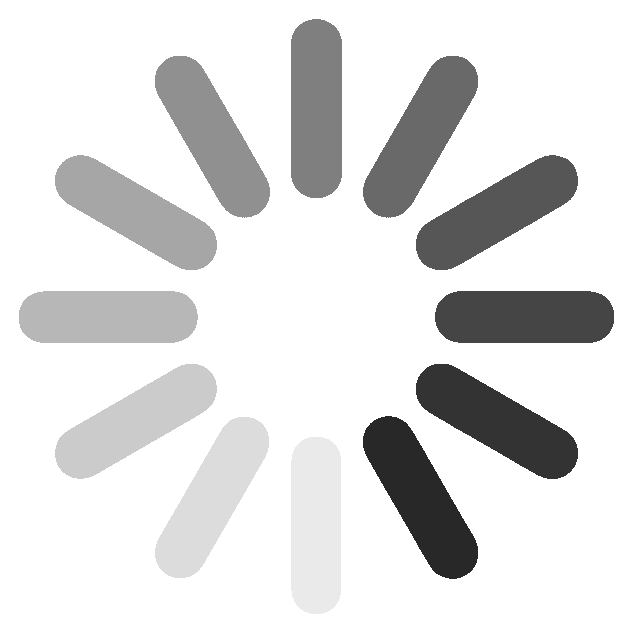Fort Lee
246 Main St
, #A
Fort Lee, NJ 07024
Fort Lee, NJ 07024
 (201) 461-6284
(201) 461-6284 (201) 969-6284
(201) 969-6284 [email protected]
[email protected]
Supported browsers: Google Chrome, Microsoft Edge, Mozilla Firefox, and Apple Safari.
School provided Chromebooks (see below) may require permission from your school's IT department to connect to our classroom at https://mathnasium.craniumcafe.com/fortleemathnasiumcom/classroom (copy and bookmark this link).
Run a network speed test. It should exceed our tiny minimum of 20/10 Megabits down/up and network latency below 100 milliseconds (ms). Low latency is needed for continuous worksheet/audio/video interactions. For uninterrupted lessons, connect your computer directly to your router with an ethernet cable. WIFI connections are not reliable and will cause interrupted and laggy sessions. For laptops without ethernet, a USB to ethernet ($10~$25) dongle will add that capability
Headsets will isolate your student from distracting noises. Use headphones with a noise-canceling microphone. This will limit “echoing” and ensure the instructor can properly hear the student and vice-versa. Your student should be in a quiet area free from background distractions and noise.
Please book your sessions at https://www.mathnasium.com/
The booking form requires your student's name and your [guardian] email. Your booking confirmation has a customized booking link for your next booking. The confirmation also has options to add the booking to your calendar.
You should expect booking emails: after each booking, before each booking starts, after each booking ends, and after each cancellation. Each booking email has a link to our Mathnasium@Home classroom, and links to manage the booking and create your next booking.
Google and Microsoft [email] accounts have automatic calendar entry that will simplify managing and viewing your appointments. You may delete confirmation emails once you've verified their corresponding entry in your calendar. The calendar entries will have appointment management links.
The booking system legitimately spoofs our email and that may be flagged as spam. If you're not receiving booking emails, please check your spam folder and mark them as not-spam. Let us know if you can't find booking emails.
Please be punctual for your lessons. System resources are limited and we must pre-allocate them. The booking system will email you a reminder 1 hour before each lesson.
See this quick start visual guide to get started with Mathnasium@Home. Meet us at https://mathnasium.craniumcafe.com/fortleemathnasiumcom/classroom (copy and bookmark this link).
We gladly help with homework. However, limited system resources requires us to prepare material during a night time window 9pm-7am. Give us at least 24 hours notice to prepare specialized documents.
Each student session requires a validated email address. Your student may have a school email address; or you may use your [guardian] email. Configure the login profile (https://mathnasium.craniumcafe.com/profile-settings/customize-card) with your student's name and favorite profile photo.
If you have multiple students enrolled, you may use one login, but not simultaneously. We identify students visually and audibly before commencing teaching.
Note that ConexED does not know the identity of a login. We do it manually. Each day, when we see a login, we say "Aha! Login Zoomer is actually Anna Archer" and place Zoomer in conference room "Anna Archer". Once the association is made for the day, Zoomer's reconnects and relogins are automatically moved into conference room "Anna Archer". When Anna leaves and the next sibling, Beth Archer, reuses Zoomer, she is also placed into conference room "Anna Archer" that has been vacated and hidden from use. We try to anticipate Beth's arrival and place Zoomer in conference room "Beth Archer", but if we fail to do so, Beth must use the help buttons to alert us of her "real" arrival, or use the [Leave Breakout Room] button to become visible in the classroom waiting room.
It's best and easiest for student and instructor to give your student an individual login with the student's actual name. The next section discusses a solution.
GMail users can use gmail's "plus addressing" feature to create individual Mathnasium@Home logins/identities for their student(s) WITHOUT creating new email addresses. Let's say your email address is "[email protected]" and you have students "Anna" and "Beth". Rather than login to the classroom with Google; you register two Guest accounts with email addresses "[email protected]" and "[email protected]". The registration emails will arrive at your "[email protected]" account for your confirmation. Now Anna can login using Guest account "[email protected]" and Beth can login using Guest account "[email protected]". Make sure to check option "Stay signed in". Configure your student's https://mathnasium.craniumcafe.com/profile-settings/customize-card with their name and favorite profile photo. On the same computer, use separate Google Chrome profiles for each student.
Most worksheets work well with keyboard input, and with practice we've become quite proficient drawing with the mouse. Alternatives to keyboard and mouse are:
We are very grateful for your patience and continued inquiries about teaching. Rest assured that we will continue to provide you with regular updates through emails as this situation evolves. Please reach out to our center at any time if you have any concerns that we can address.