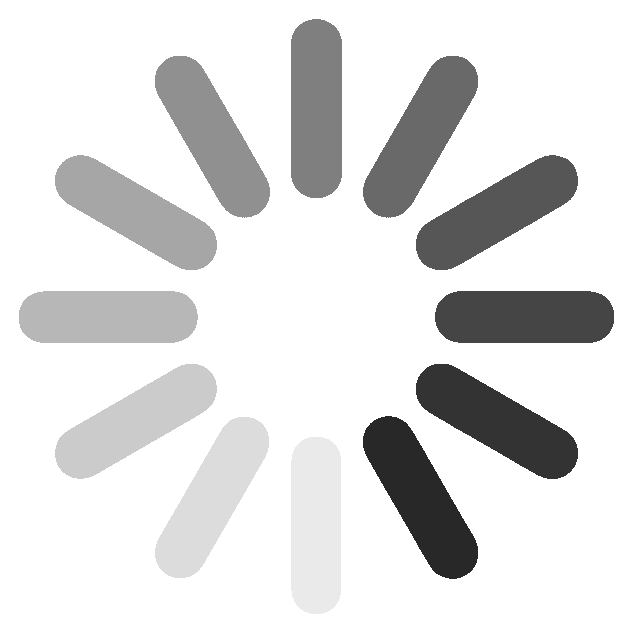|
If you have created an account or already have google (gmail), proceed to login! Google (gmail) accounts use the "G" button, all other accounts use the orange button. If you arrive in the classroom, you're done! If you arrive at the Student Support Directory, skip to Step 5.
4. If you have not created an account, let's make one!
a. If you have a google (gmail) account, click on the "G" button. Use your normal gmail information and you will be directed into the classroom. If you get to the Student Support Directory, skip to Step 5.
b. If you do not have a google (gmail) account, click on the orange button. Enter your name, email and create a password. You will receive a confirmation email to confirm your account. Return to the original web page (Step 1), click the orange button and login with your new information.
5. If you arrive at the Student Support Directory, shown below...
|