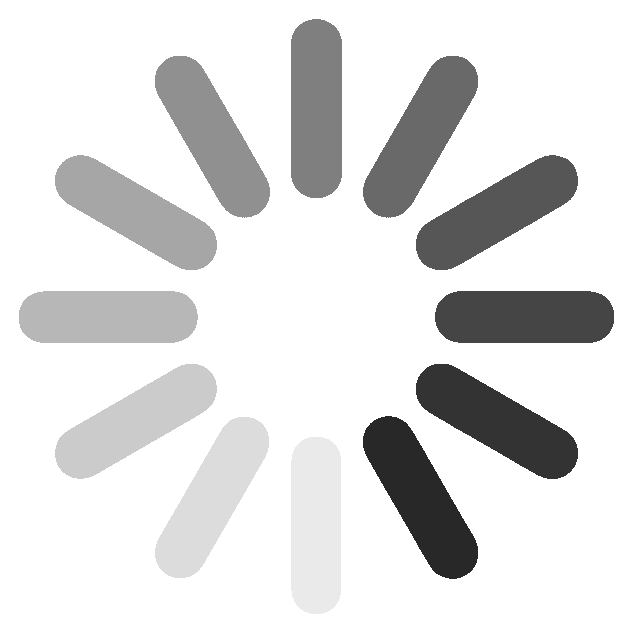Updated 12/28/2020. Unlike many other online learning services that rely primarily on pre-recorded videos and self-guided work, Mathnasium@Home students receive face-to-face, individualized instruction that is tailored to their exact educational needs just like in our learning center — from anywhere there’s an internet connection! Additionally, since we do all the teaching and correct all exercises, we leave no homeschooling for you. We'll even help with homework!
In development for 4 years, Mathnasium@Home is a real-time audio/video conference between student and instructor with shared on-screen worksheets. Student and instructor write and draw on the worksheets with keyboard and mouse. We need audio for explanation and discussion. Video keeps it natural. It only requires a modern web browser, microphone, and speakers. There is no software to install!
See this Google Chrome quick start visual guide.
Recommended Setup
Supported browsers: Google Chrome, Microsoft Edge, Mozilla Firefox, and Apple Safari.
School provided Chromebooks (see below) may require permission from your school's IT department to connect to our classroom at https://mathnasium.craniumcafe.com/group/fortlee/classroom(copy and bookmark this link).
Run a network speed test. It should exceed our tiny minimum of 20/10 Megabits down/up and network latency below 100 milliseconds (ms). Low latency is needed for continuous worksheet/audio/video interactions. For uninterrupted lessons, connect your computer directly to your router with an ethernet cable. WIFI connections are not reliable and will cause interrupted and laggy sessions. For laptops without ethernet, a USB to ethernet ($10~$25) dongle will add that capability
Headsets will isolate your student from distracting noises. Use headphones with a noise-canceling microphone. This will limit “echoing” and ensure the instructor can properly hear the student and vice-versa. Your student should be in a quiet area free from background distractions and noise.
These common devices are suitable:
- Windows OS PCs (minimum i5, 8GB RAM) with Google Chrome (preferred), Microsoft Edge, or FireFox.
- Apple iMac, MacBook, MacBook Air (i5, 8GB RAM) with Safari (minimum MacOS 11 "Big Sur"), Chrome, or Firefox.
- Up-to-date Chromebooks and higher end models. Note that most Chromebooks provided by schools are underpowered or out-of-date. Check here and here for update policy.
- iPad on iPadOS 14 with Safari: iPad Pro – All versions, iPad – 5th & 6th generation, iPad Air – 2nd & 3rd generation, iPad Mini – 4th & 5th generation.
- Tablets running updated Google Chrome.
Web Browser Setup
- Check speakers by playing the Mathnasium@Home video above.
- Check microphone with https://www.onlinemictest.com/. Alternatively use Google Search; click the microphone to the right of the search box and "Search by voice".
You may need to use your computer system permission and privacy settings to:
- Select (1) video, (2) speaker, and (3) microphone sources. Recent devices usually have a built-in webcam that is your default camera source. Speakers are usually the built in speaker or plug-in-headphone. Microphone ranges from built-in microphone, to ear buds, headphone/microphone, bluetooth ear buds, etc. Experiment at your computer settings layer until at least microphone and speakers work.
- Give your web browser access permission to the microphone and camera.
Booking and Scheduling
Please book your sessions directly with us by calling, texting, or emailing. Our appointment system integrates best with Google and Microsoft accounts.
Mathnasium@Home Session
Please be punctual for your lessons. System resources are limited and we must pre-allocate them.
See this quick start visual guide to get started with Mathnasium@Home. Meet us at https://mathnasium.craniumcafe.com/group/fortlee/classroom (copy and bookmark this link).
We gladly help with homework. However, limited system resources requires us to prepare material during a night time window 9pm-7am. Give us at least 24 hours notice to prepare specialized documents.
Mathnasium@Home Login
Each student session requires a validated email address. Your student may have a school email address; or you may use your [guardian] email. Configure the login profile (https://mathnasium.craniumcafe.com/profile-settings/customize-card) with your student's name and favorite profile photo.
If you have multiple students enrolled, you may use one login, but not simultaneously. We identify students visually and audibly before commencing teaching.
Note that ConexED does not know the identity of a login. We do it manually. Each day, when we see a login, we say "Aha! Login Zoomer is actually Anna Archer" and place Zoomer in conference room "Anna Archer". Once the association is made for the day, Zoomer's reconnects and relogins are automatically moved into conference room "Anna Archer". When Anna leaves and the next sibling, Beth Archer, reuses Zoomer, she is also placed into conference room "Anna Archer" that has been vacated and hidden from use. We try to anticipate Beth's arrival and place Zoomer in conference room "Beth Archer", but if we fail to do so, Beth must use the help buttons to alert us of her "real" arrival, or use the [Leave Breakout Room] button to become visible in the classroom waiting room.
It's best and easiest for student and instructor to give your student an individual login with the student's actual name. The next section discusses a solution.
Goggle Mail Plus Addressing
GMail users can use gmail's "plus addressing" feature to create individual Mathnasium@Home logins/identities for their student(s) WITHOUT creating new email addresses. Let's say your email address is "[email protected]" and you have students "Anna" and "Beth". Rather than login to the classroom with Google; you register two Guest accounts with email addresses "[email protected]" and "[email protected]". The registration emails will arrive at your "[email protected]" account for your confirmation. Now Anna can login using Guest account "[email protected]" and Beth can login using Guest account "[email protected]". Make sure to check option "Stay signed in". Configure your student's https://mathnasium.craniumcafe.com/profile-settings/customize-card with their name and favorite profile photo. On the same computer, use separate Google Chrome profiles for each student.
Optional Equipment
Most worksheets work well with keyboard input, and with practice we've become quite proficient drawing with the mouse. Alternatives to keyboard and mouse are:
- A Wacom One tablet ($70) or similar makes writing more natural but takes practice.
- An optical Pen Mouse ($14) or similar makes mousing more pen-like but takes practice.
- iPad Pro with software to turn it into a pen-tablet with your main PC/Mac. We've successfuly tried EasyCanvas ($12) that offers a 14-day trial.
Thank You!
We are very grateful for your patience and continued inquiries about teaching. Rest assured that we will continue to provide you with regular updates through emails as this situation evolves. Please reach out to our center at any time if you have any concerns that we can address.
Stay safe!
Ruby Yao and Benedict Zoe
201-969-6284 (WOW-MATH)


 (201) 969-6284
(201) 969-6284