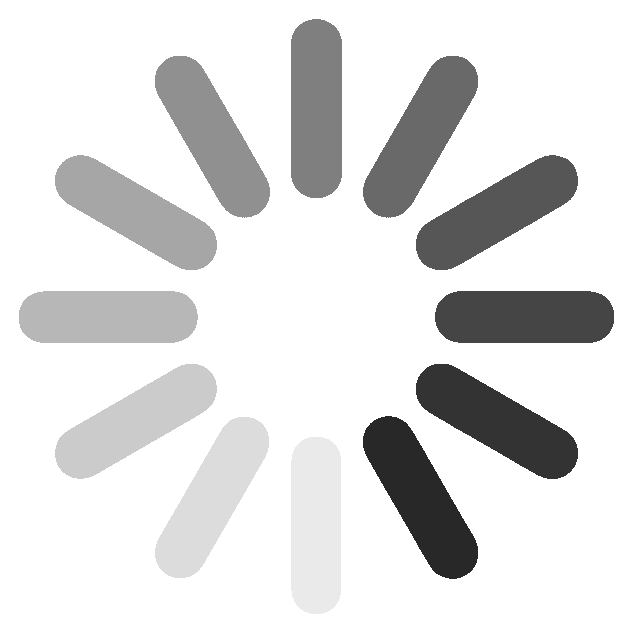Mukilteo
11700 Mukilteo Speedway
, #408
Mukilteo, WA 98275
Mukilteo, WA 98275
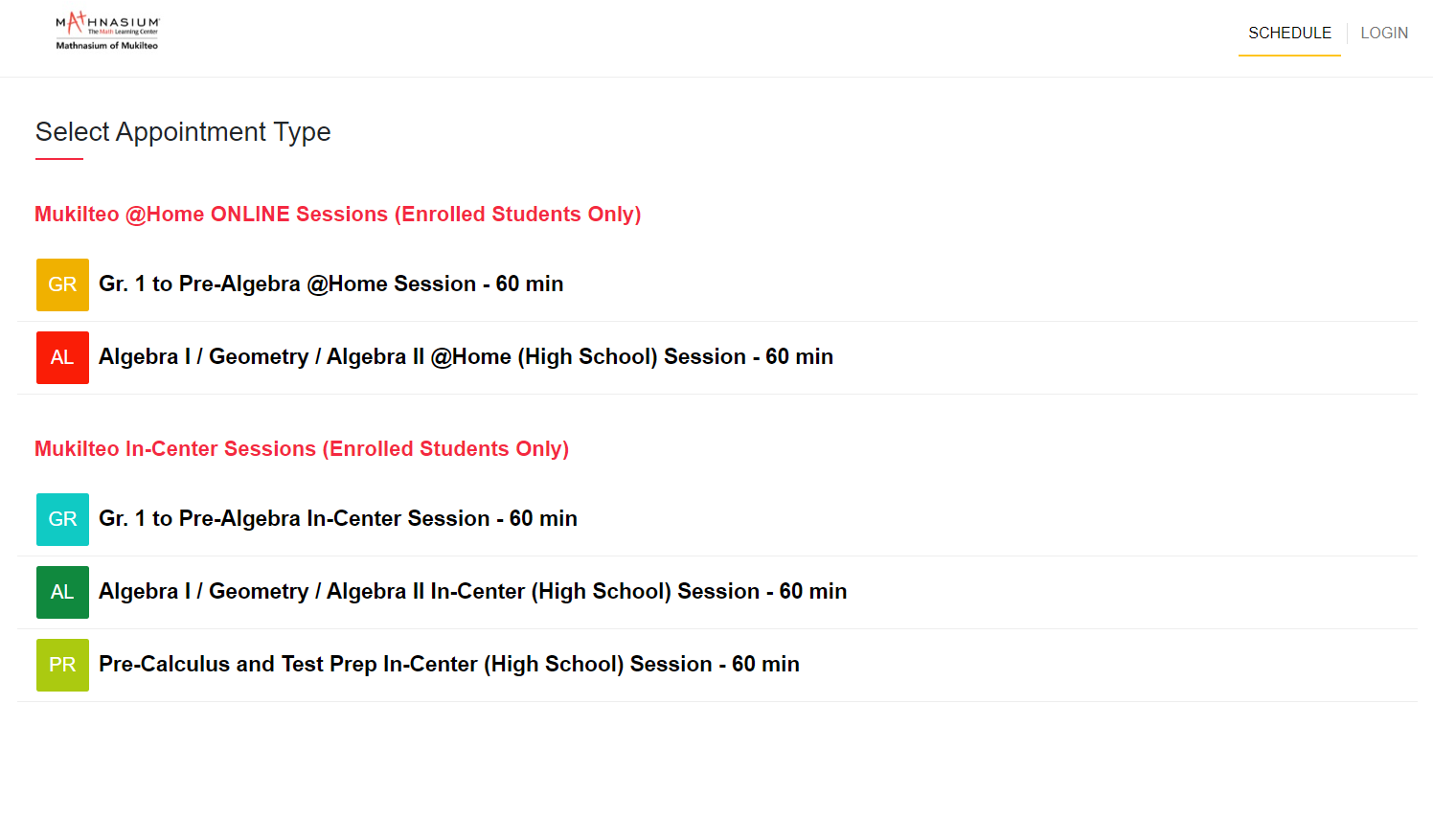
This is for the Mathnasium of Mukilteo ONLY.
Here is a quick step-by-step guide on how to use the Mathnasium of Mukilteo's Appointy scheduler.
Scheduling Rules
Session appointments require at least 24 hours advance scheduling.
Families have busy schedules and things are bounded to change frequently. Currently, appointments can be scheduled up to 30 days in advance.
All sessions (in-center and @Home) will last 55 mins to allow sanitization in between students. All sessions will begin and end on time.
Please arrive in-center or log-in to your @Home sessions on time (a few minutes early), so that we can get you checked in on time and get the most out of your session. If you are more than 10 mins late to the appointment, we will cancel the appointment. This is particularly important for @Home sessions as our administrator is unable to sit in front of the @Home session for the entire time to wait for students to show up to admit them into the meeting.
Session Rescheduling / Cancellations: As a courtesy to our center and other students, please reschedule or cancel your appointments at least twelve (12) hours prior to your appointment online via self-service, so that other students can have a chance to fill in the slot.
No-Shows: If you didn't reschedule your appointment in time or you didn't show up for your scheduled appointment, it would be treated as a no-show. No-shows will be counted towards your sessions used for the week or for the month. We are unable to accommodate for late cancellations or late reschedules because the time slot has been reserved for your student. If you aren't able to reschedule/cancel the appointment online, that means the session is within the late cancellation window and is considered "used".
Absence: If you have a scheduled session but are unable to attend, we appreciate a courtesy notification to inform us about your absence. A quick text message to our center phone number, 425-903-5050, is preferred.
Scheduling Student's Sessions
Step 1: Go to the scheduler directly or access through the Mukilteo Enrolled Families Page (password is "Mukilteo).
Once landed on the Scheduler page:
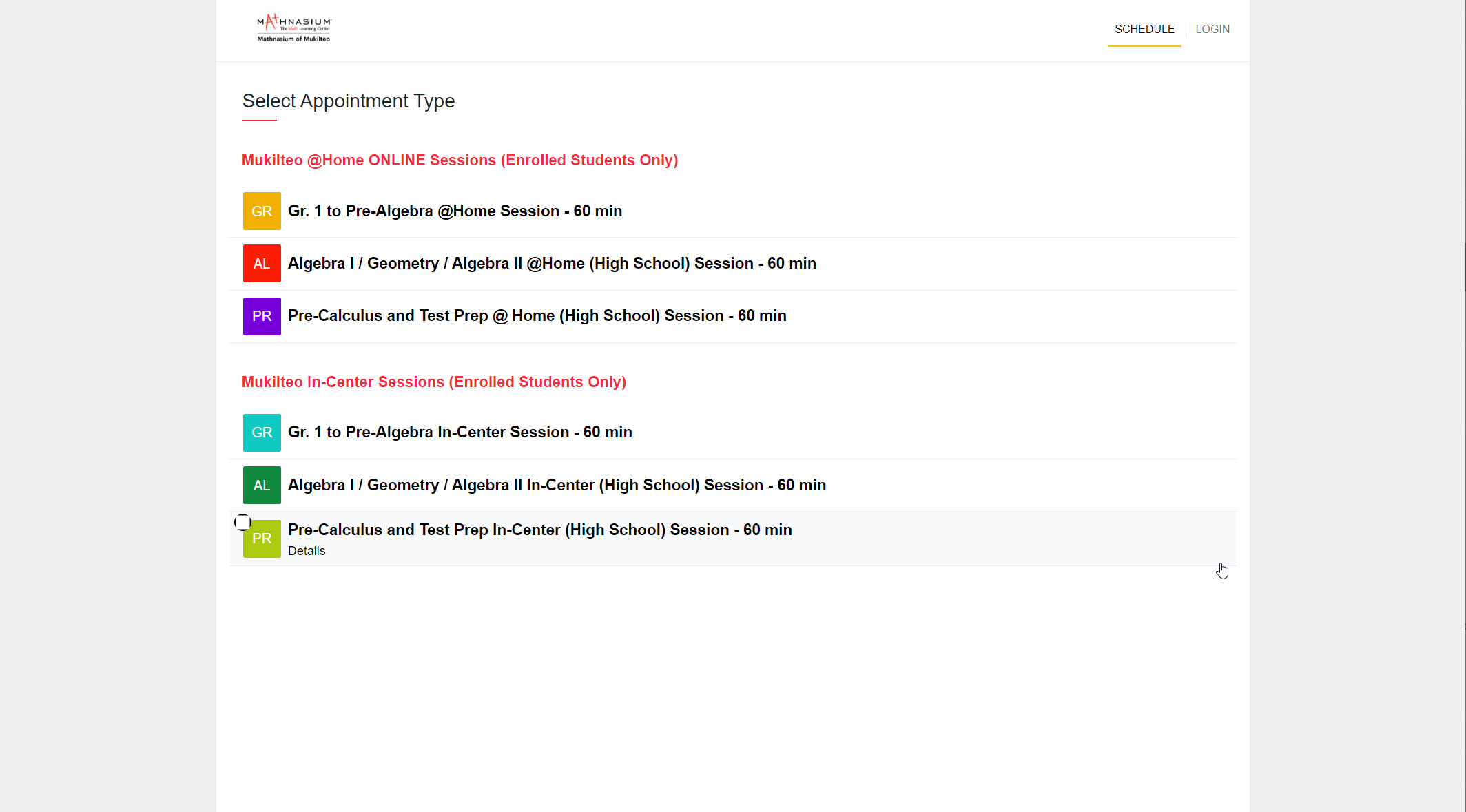
Step 2: Select the desired appointment type (in-center or @Home) and the appropriate grade level. Click "Next":
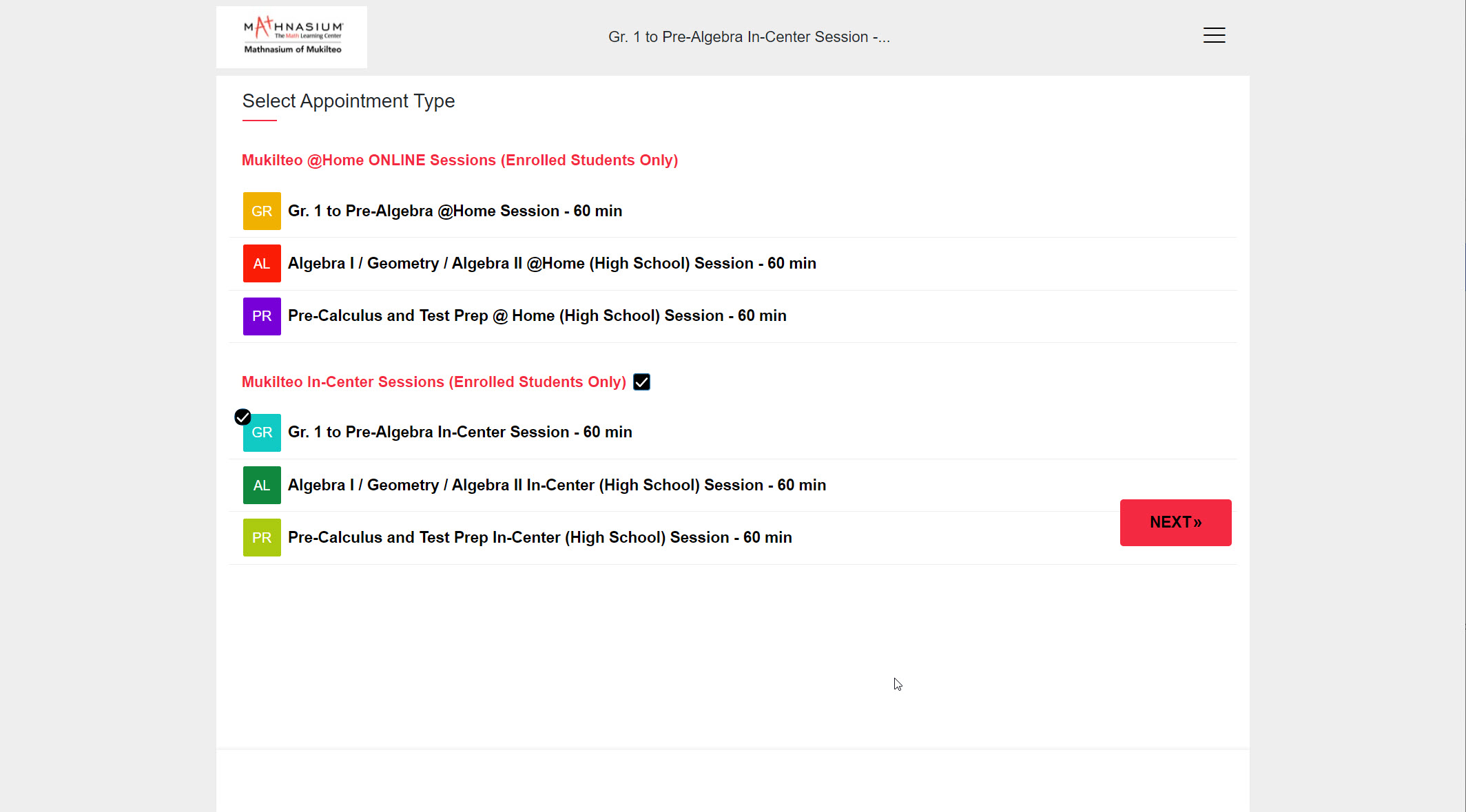
Step 3: Select the desired date and time for the appointment:
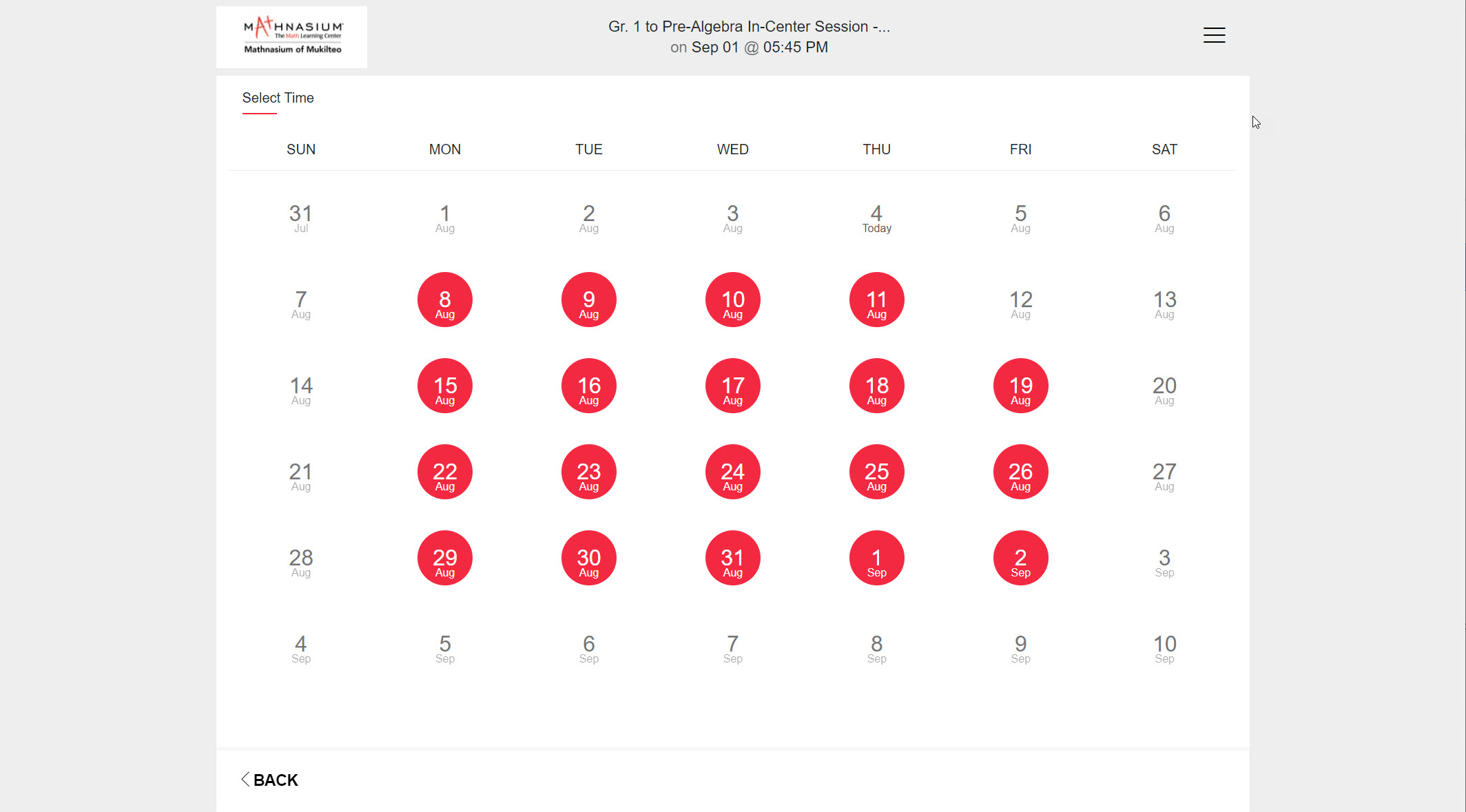
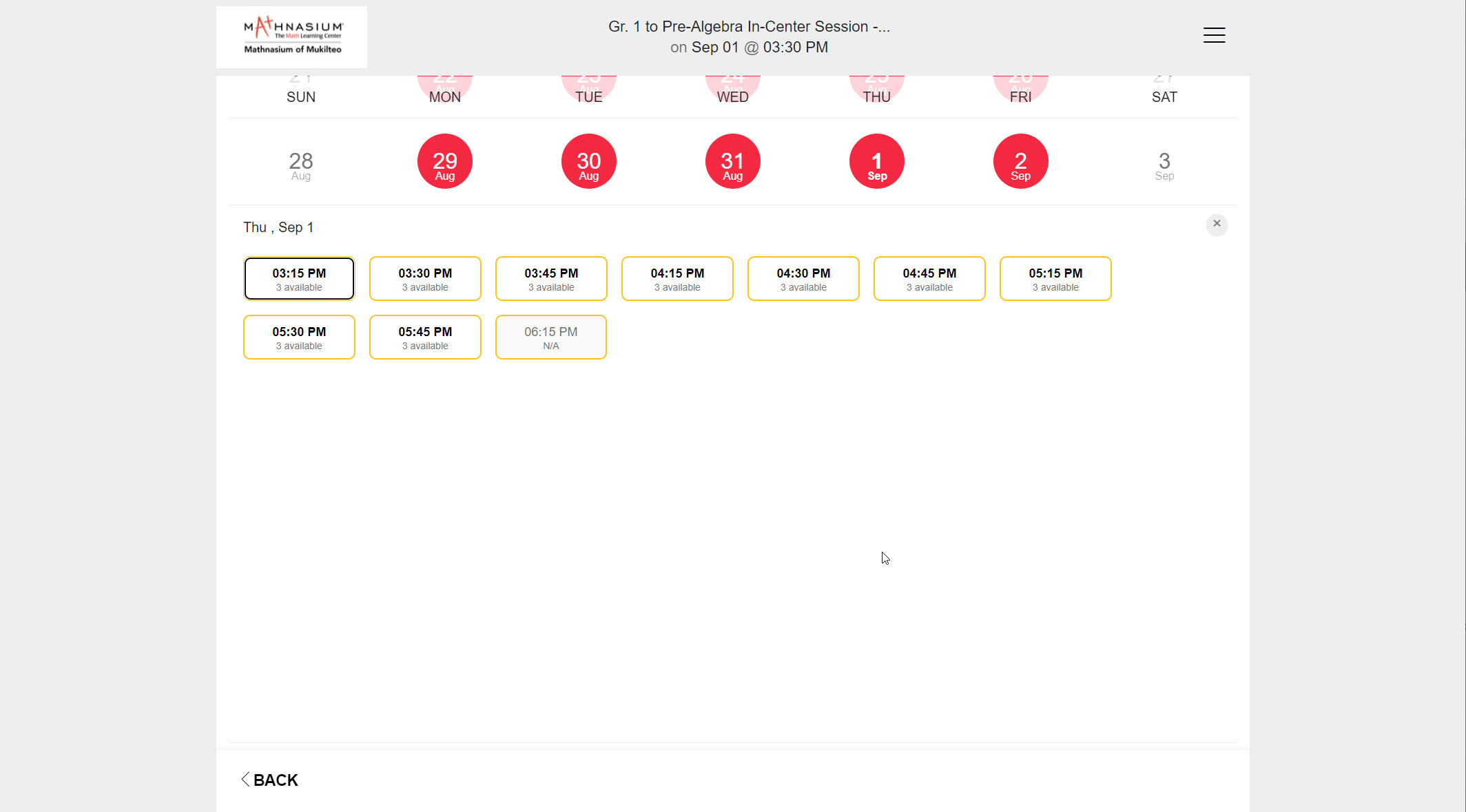
Step 4: Then Sign In via FaceBook, Google, or Appointy account. If you don't want to use Facebook or Google account and want to use an Appointy account, enter Guardian Info and continue:
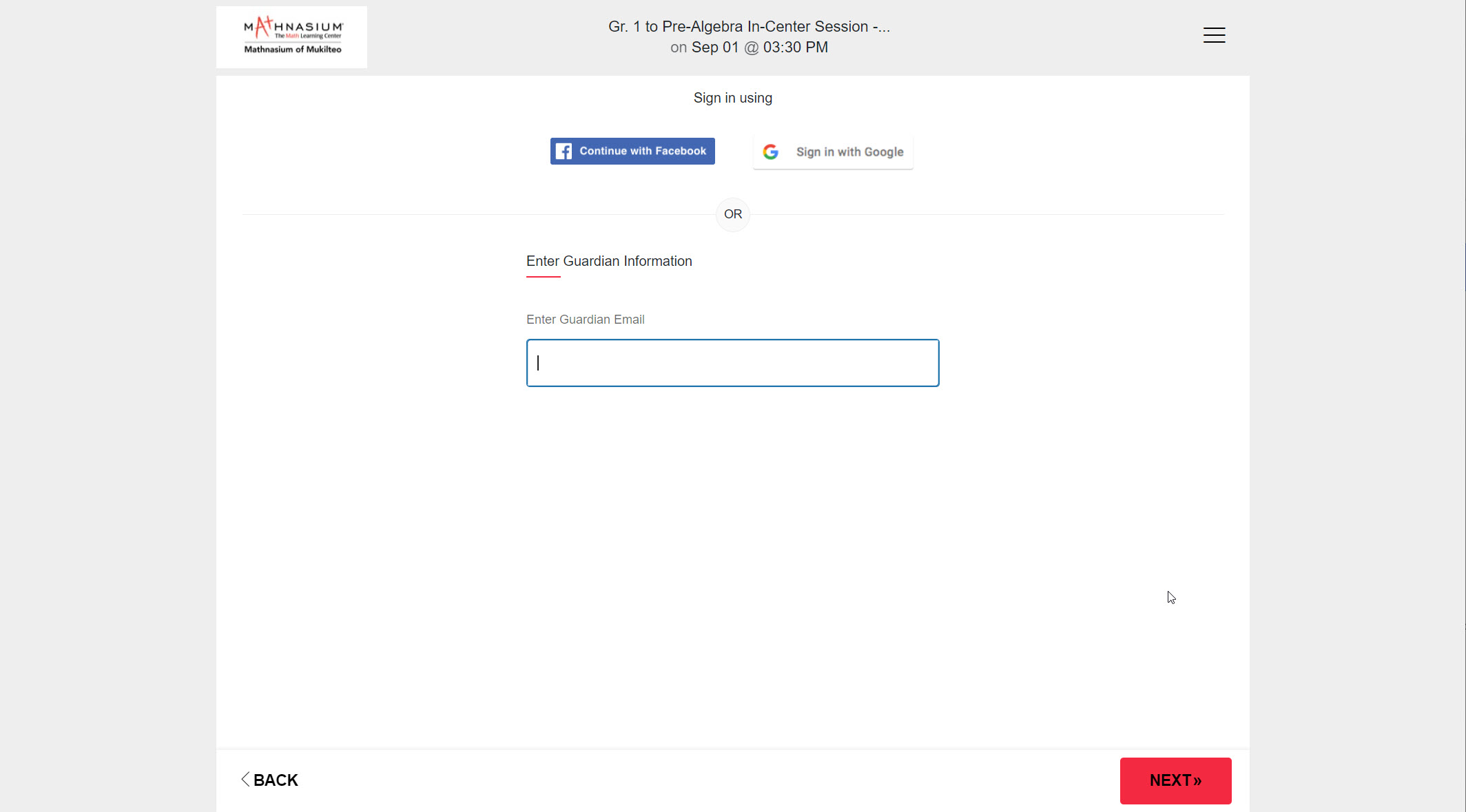
Step 5: Enter Student's Name:
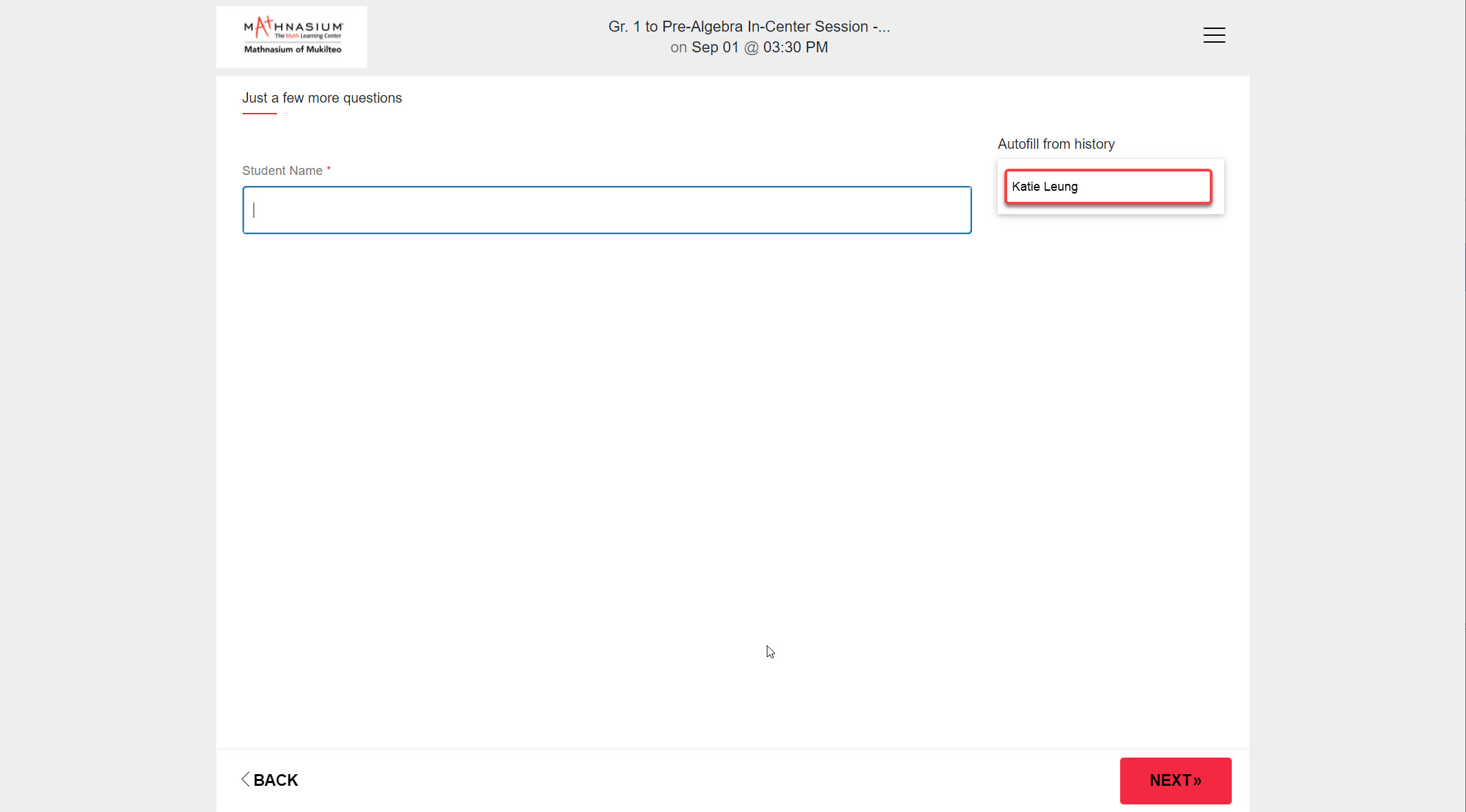
Step 6: Creating a recurring booking if desired
If you want to book a recurring appointment, click "Repeat this booking" to continue.
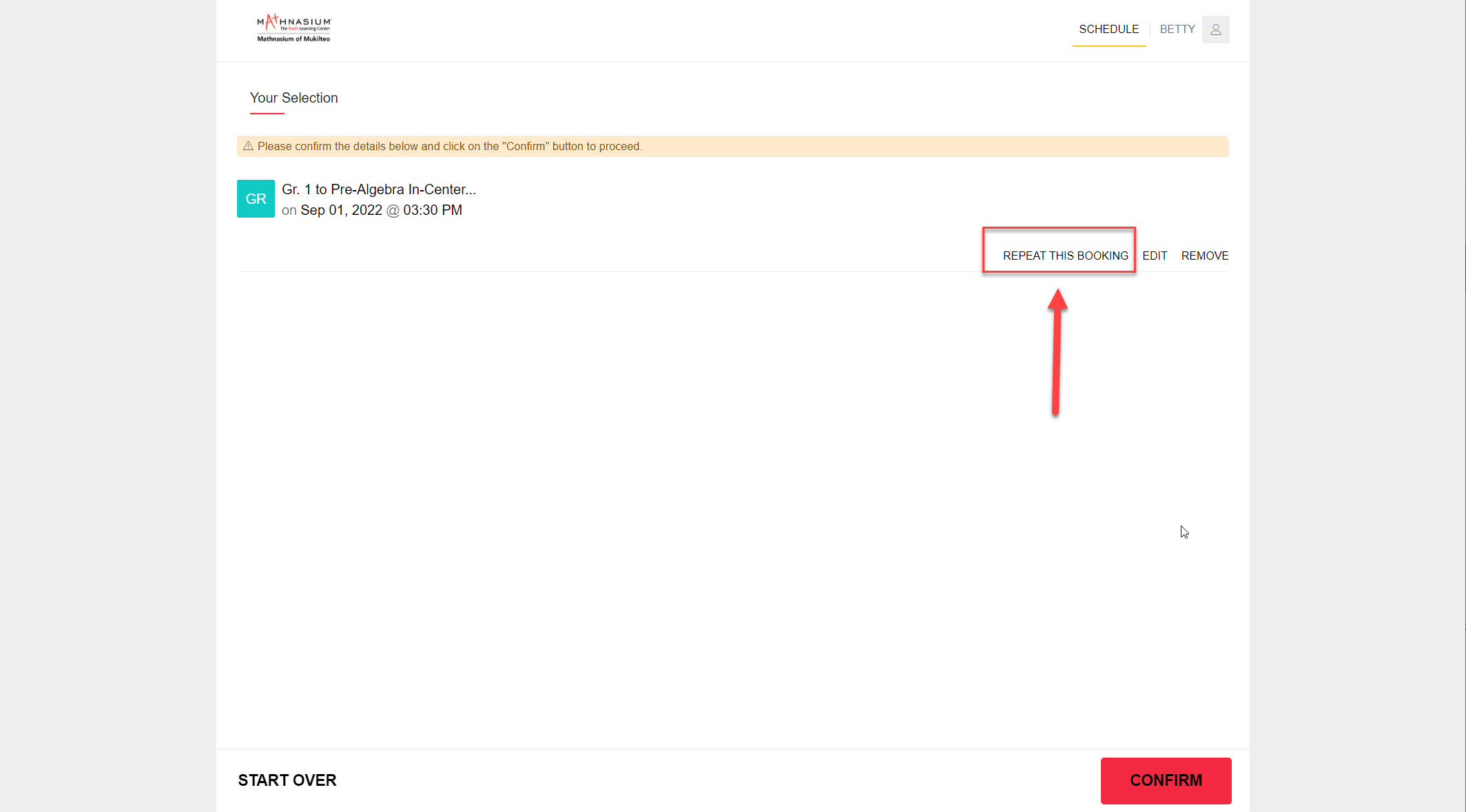
Step 7: If repeating a booking, you can choose how you want to repeat this booking.
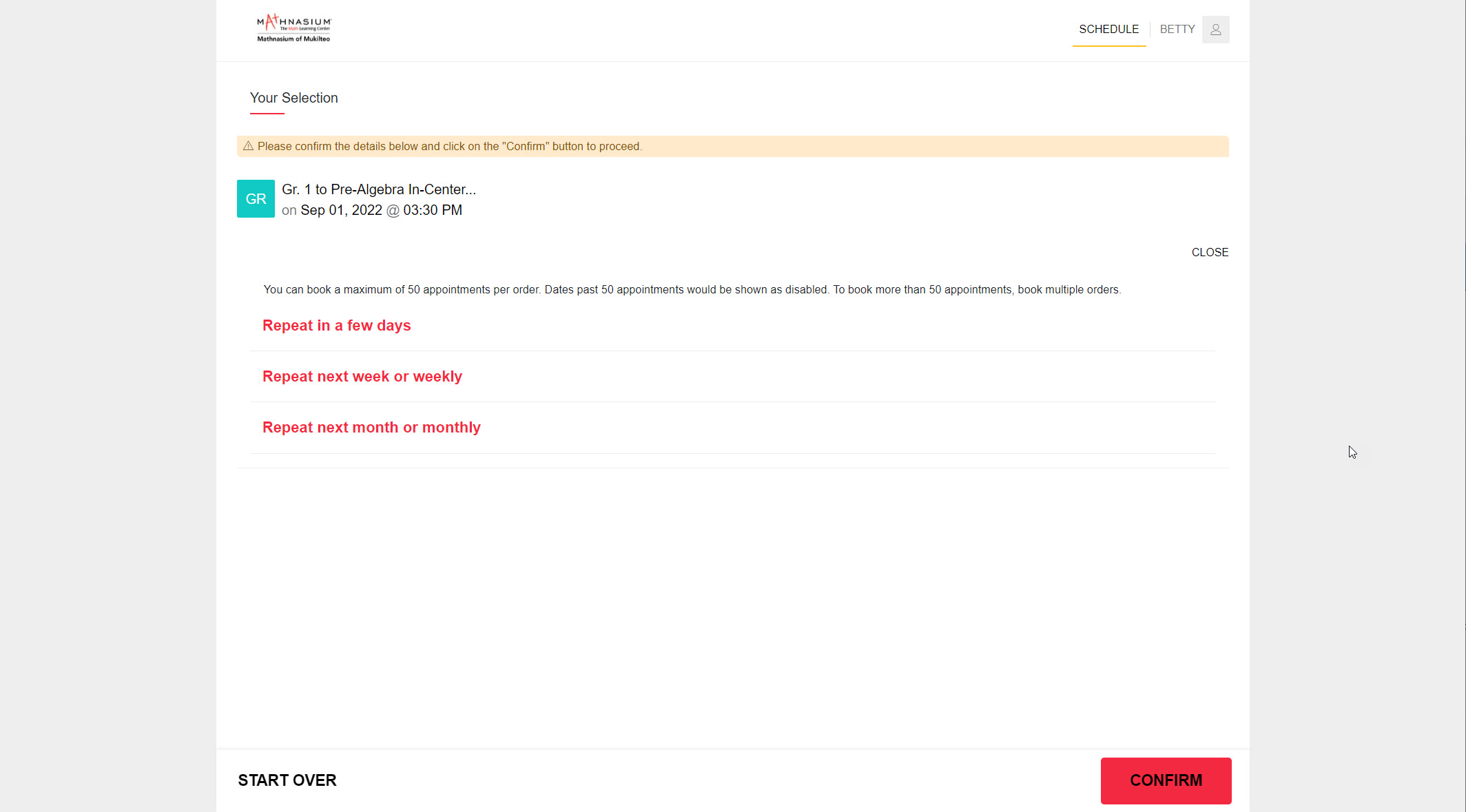
Step 8: Assuming you want to create a weekly booking at the same day and time, select "Repeat weekly" and set the end date, click "Confirm":
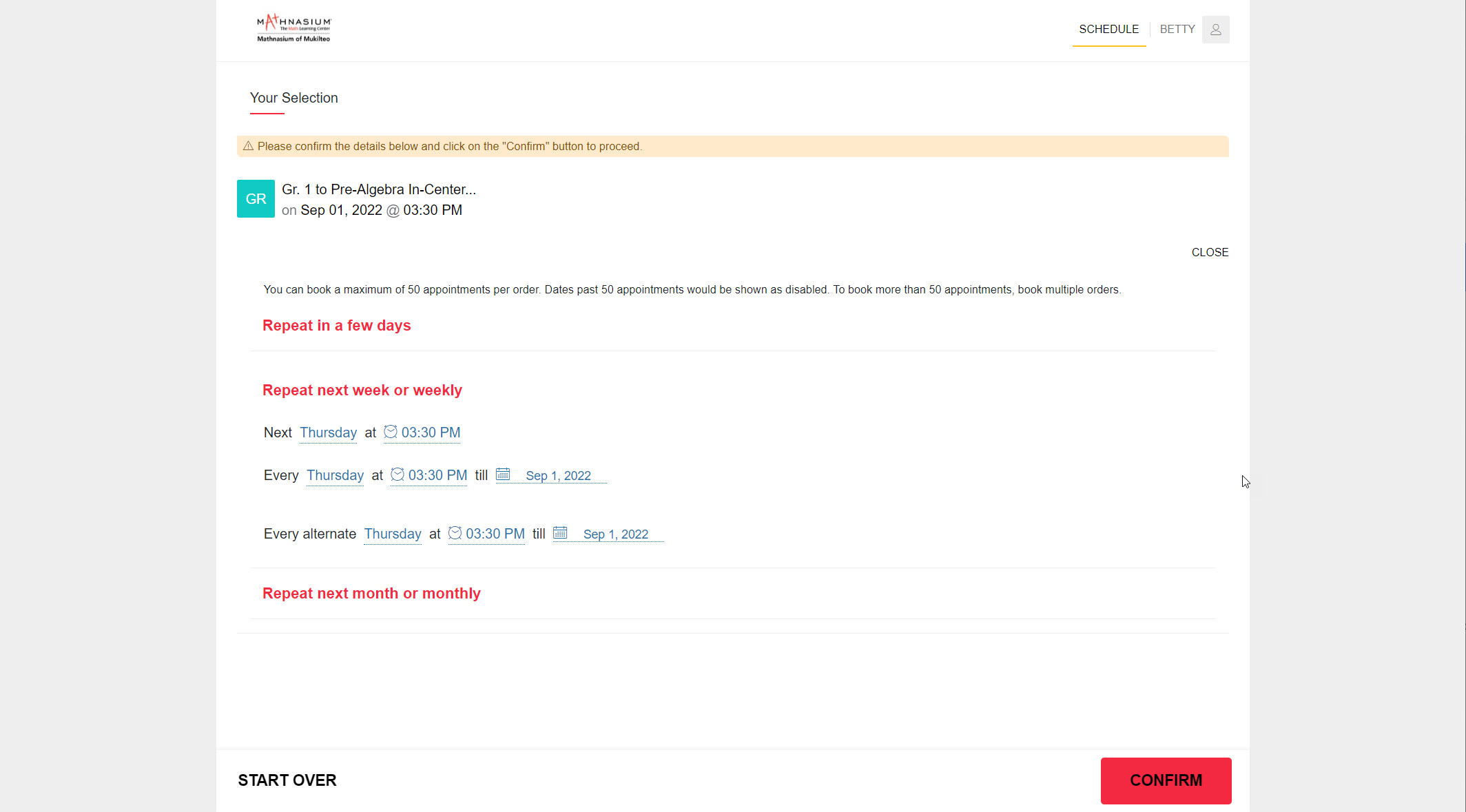
Step 9: Booking completed!
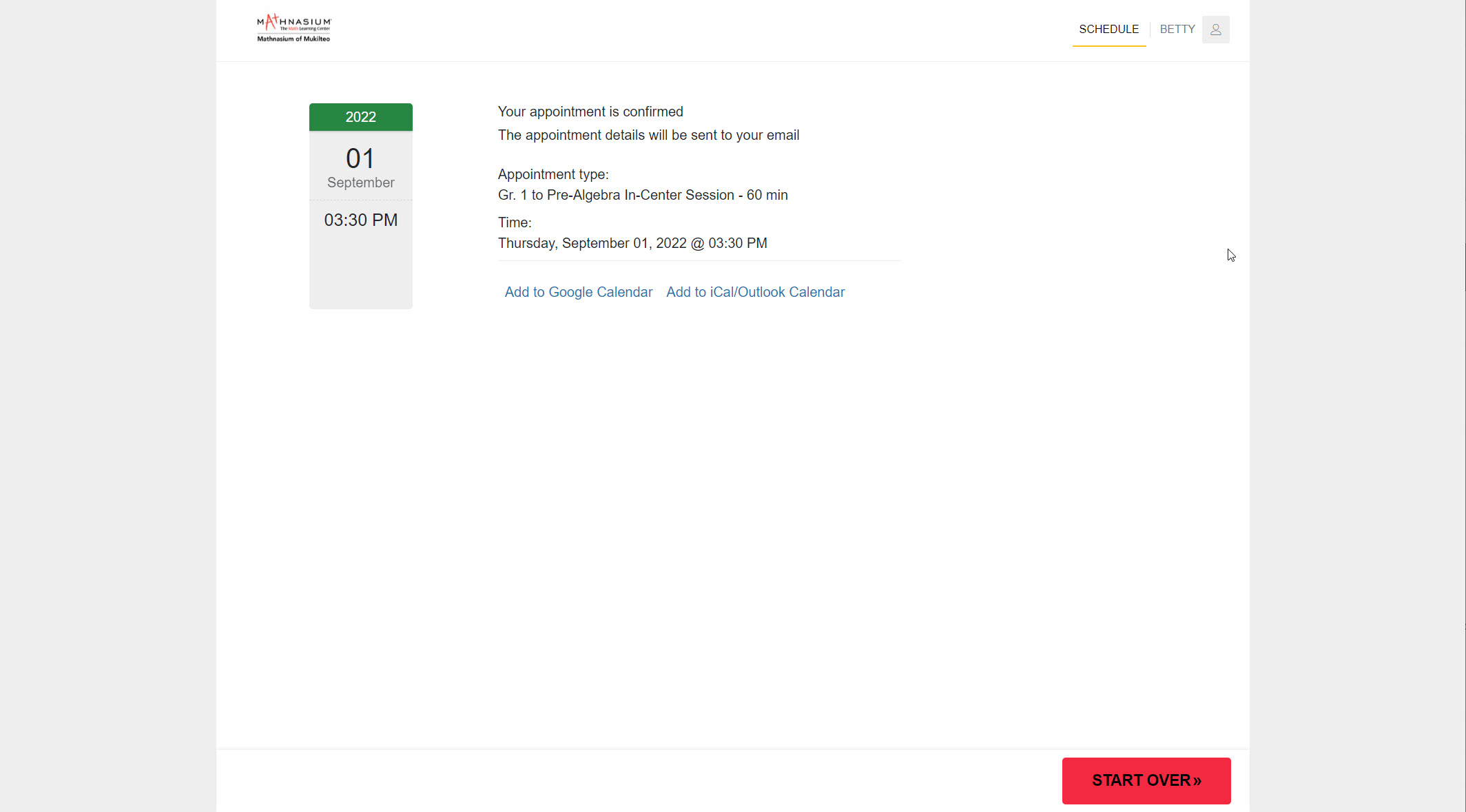
Checking Your Bookings
After creating the bookings, you can login to your account to view all your bookings. You can then reschedule or cancel the bookings accordingly.
Step 1: Login to your account by clicking "Login" at the top right hand corner:
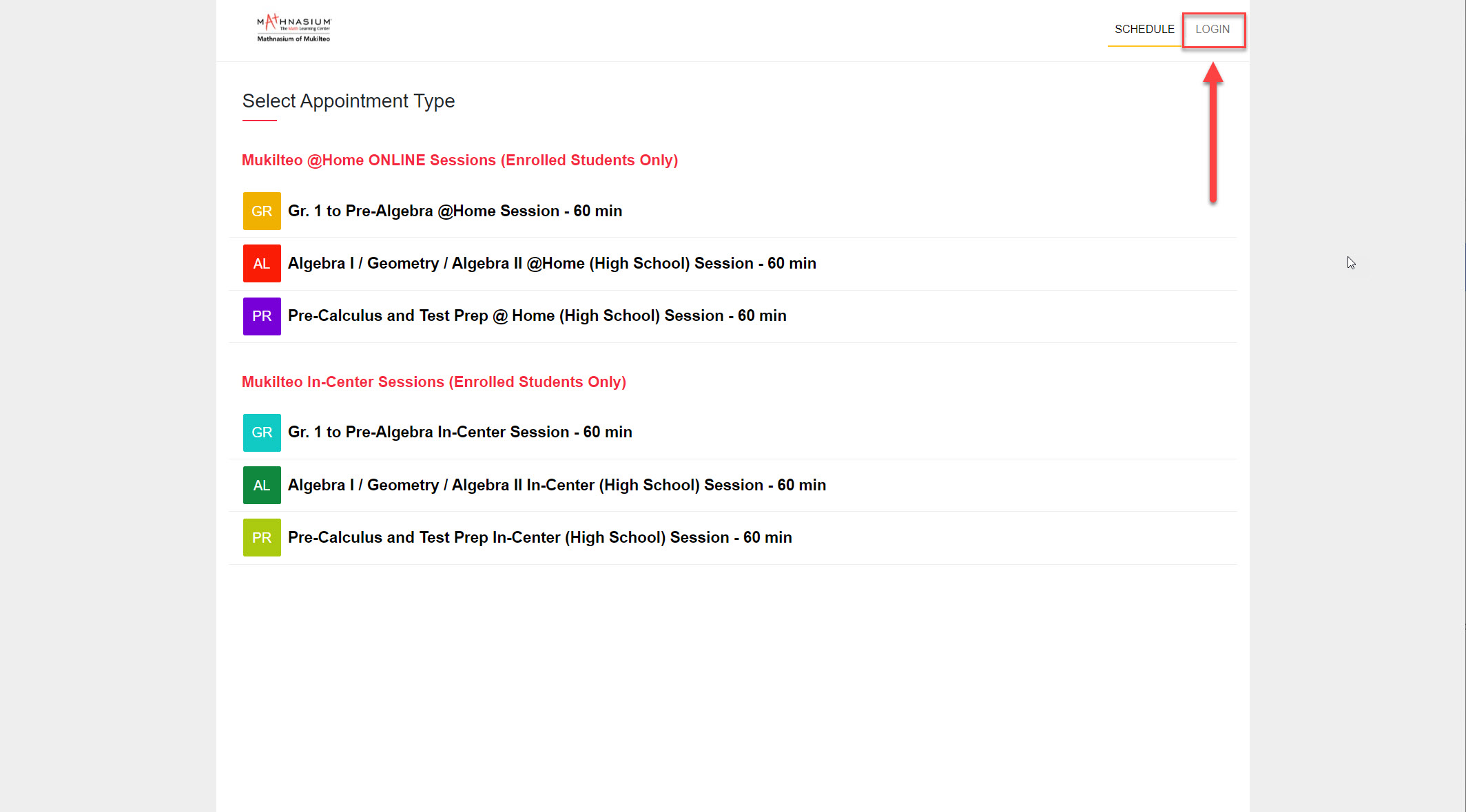
Step 2: After logging in, click on your name at the top right hand corner to see the menu and select "My Appointments":
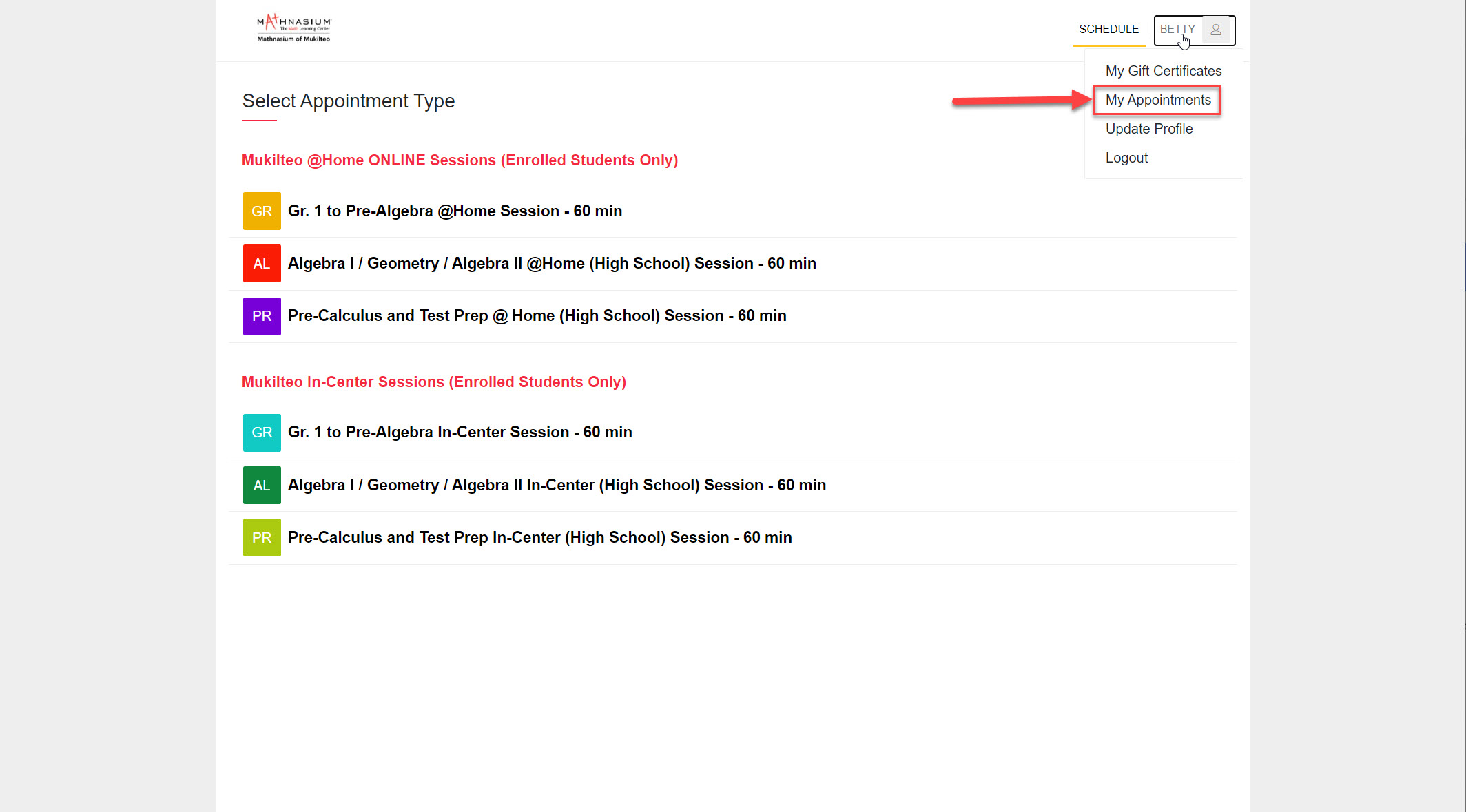
Step 3: Then you can see your upcoming appointments and can reschedule or cancel them accordingly.

A Reminder about Adding Google/iCal/Outlook Calendar Events
If you added the appointment to Google Calendar or iCal/Outlook Calendar, please note that when you cancel/reschedule the bookings, the Google/iCal/Outlook calendar events will NOT automatically be removed. You need to remove them manually yourself.
Video Tutorial
Please review this Video tutorial as well!